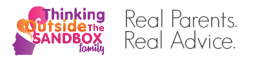A memorial slideshow is a good way to reminisce on the life of the deceased person and honor it.
Usually, such a slideshow consists of pictures, videos, sayings, and quotes of the one who is gone and comments about them from their family and friends.
It’s not an easy task given the time, but it is definitely worth it.
You can show this slideshow at the wake or a commemoration meeting, and send it to those who couldn’t attend the service.
So, keep on reading and find some useful information on how to make a funeral slideshow.
Gather the Material
Ask the family and friends to give or send you via email everything that they have about the deceased person.
It could be pictures, videos, or maybe even some postcards.
It’s better to have a lot of material, and later you can choose what you need for the funeral video.
And also ask to write down a few words about the person or even record them.
Once you’ve gathered all the information, think about the concept of your slideshow.
It can be a chronological video, or it can be divided into several parts showing different areas of interest of the deceased person.
If it’s a chronological video – write down the most meaningful dates and look for the pictures and clips from these events.
Don’t forget to choose the music for your slideshow.
It can either be a favorite song of the deceased person or a tune that will resemble them.
Once you’ve picked the song, you’ll know how long your slideshow will be.
Of course, you can always loop the song and make the video longer, but we suggest keeping it from 2 to 5 minutes long, to keep your viewer’s attention.
Choose the Right Software
Now that you have all the needed material and information, it’s time to choose the software.
There are plenty of programs on the internet and they all differ.
Probably the first memorial slideshow maker software that comes to mind when thinking about slideshow is PowerPoint.
But it’s generally used for school and work presentations, and you can make only simple slides in it.
But what you need is a software that will combine your pictures, video clips, texts, and music into a memorial video.
Time is essential and there is not much to compare the software.
So, we suggest you search on Google for Funeral Slideshow Maker which is the simplest way to learn How to Create a Tribute Video..
It has 180+ themes, a collection of transitions and effects, a built-in music library, the possibility to record voice comments, lots of export options, and much more.
You can even get a special memorial template.
With this funeral slideshow maker, some call a memorial dvd maker or memorial video maker, you’ll make your slideshow with ease since it has a user-friendly interface and is rather intuitive.
Share Your Creation
Your slideshow is ready.
If you’re still uncertain and want a second opinion, you can show it to a couple of close relatives and friends.
If everything is fine, then It’s time to share it.
If you’re going to show it at a service, it’s better to burn your video to a DVD.
But do consult with the place where the service will be held, to see what equipment they have.
You can also save it in a suitable format and upload it to YouTube or Vimeo.
This way you will be less dependent on the equipment and can share the slideshow with those who live far away and were not able to attend the service.
And if family and friends don’t mind, then you can post the slideshow on your social media for everyone to see it.
The memorial slideshow will help you express your mourning and pay tribute to your loved one.
Use the tips on how to create funeral slideshows, and turn the memories about your special one into a touching video.
This way you’ll have learned how to How to Create a Tribute Video with all the meaningful events, milestones, and memories about the life of the deceased person in one place and can share them with your relatives and friends.