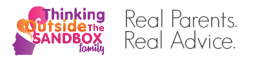Smartphones have become an essential piece of technology in many ways.
They let you navigate unfamiliar streets, call anyone from anywhere, listen to music, watch videos, and more.
Many parents introduce their children to smartphones at a young age to help their kids get used to the technology and have a way to contact their parents during emergencies.
However, you can’t pass your last-generation iPhone to your child as is.
Your device will have all your account and payment information set up if you don’t completely reset the software, and many apps and large parts of the internet are inappropriate for minors.
Giving your child an iPhone can be a good idea, but only if you prepare it properly first.
Table of Contents
Set Restrictions
Image via Flickr by stacey.cavanaugh
Apple offers Restrictions, a menu that lets you restrict access to basic apps, in-app purchases, mature content, privacy settings, and more.
The Restrictions menu comes with a passcode you set up when you first activate it to prevent your child from having an easy time bypassing your settings.
It’s up to you what you decide to restrict, but you should start out strict and enable more features as your child grows older and more responsible.
Perform a Factory Reset
You can always give your child a completely new iPhone, but for many parents, the best option is to hand down an older model when they upgrade their personal devices.
You won’t have to backup your data to your new phone either.
You’ll have to set up an Apple account for your child if your son or daughter doesn’t have one already, but this step is easy enough to do using the Family Sharing service.
As for the problem of how to reset my iPhone, T-Mobile has your answer.
The nation’s fastest wireless carrier has some useful information on resetting an iPhone on its website — not that you need much help considering how user friendly iOS is.
Set Family Sharing
Apple’s Family Sharing service is convenient.
You can connect up to six Apple accounts and share purchased music, books, apps, an Apple Music account, and iCloud storage.
Still, what’s more important than sharing is the fact that you can also set restrictions.
If you buy music or videos you don’t want to share with everyone in the family, such as R-rated movies, you can hide them, or you can turn off sharing for your account.
The Family Sharing organizer can also turn on “Ask to Buy” for any account.
When activated, your kids have to ask you for permission to purchase music, books, or apps in the Apple Store.
It also screens free apps.
Ask to Buy works with in-app purchases even if what your child wants to buy isn’t part of Family Sharing.
Activate Find My iPhone
Find My iPhone is an app and browser-based service that lets you locate devices linked to your personal account or to an account that’s part of your Family Sharing group.
It’s useful when your Apple device gets lost or stolen, plus it can help you find out where your teenager is hanging out past curfew.
The app also comes with an activation lock and Lost Mode, two features that keep others out of your device, and you can erase all data remotely if you have to.
Buy a Durable Case and Screen Protector
Image via Flickr by MIKI Yoshihito (#mikiyoshihito)
Adults often drop their phones on concrete.
Children are clumsier than adults — enough said.
Make sure to choose a case designed to withstand tough conditions, like falls or impacts.
Some companies even offer pet phone cases, allowing you to personalize your case with a photo of your furry friend, which can be a big win with the kids.
Discuss Smartphone Responsibility
Even if you set many restrictions and activate Ask to Buy, sit down with your child before handing over the iPhone and talk about how to be safe and responsible with a smartphone.
Explain how to use the camera and why your child should get permission before filming other people.
Warn your child about the dangers of unsolicited ads, texts, and requests. Set ground rules and describe how to be polite online.
With all these items completed you’ll still feel nervous when you hand over the iPhone, but you have to let your kids learn responsibility eventually.
Start slow, add more features and permissions with time, and don’t forget to teach by example.